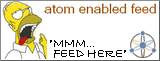Friday, November 24, 2006
Breathing life (part 2) - Applications
Here's a list of applications that I've installed so far. This list will grow as I add more stuff. Update: List was updated on Sept 4, 2007 - some entries were deprecated and some URLs were fixed.
(Ubuntu blocker: Program that prevent me from switching to Ubuntu Linux completely)
Archivers
Video Tools
(Ubuntu blocker: Program that prevent me from switching to Ubuntu Linux completely)
Archivers
Video Tools
- AviSynth - Versatile frameserver (Ubuntu blocker)
- DivX Web Player - For watching videos at Stage6.com
- GSpot Codec Information Appliance - For codec identification including identification of special codec features like GMC and QPel (Ubuntu blocker)
- Media Player Classic - For watching most videos
- QuickTime - Just for the codecs. MOVs are watched using MPC which uses the codecs
- VideoLAN - For watching anything that Media Player Classic fails at
- VirtualDub - AVI creation (Ubuntu blocker)
- VirtualDubMod - More AVI creation (Ubuntu blocker)
- XviD - MPEG4 codec par excellence (URL updated)
- Burrrn - Convenient CD creation with CD-Text (Ubuntu blocker)
- Exact Audio Copy - Ripping CDs (This is going to take such a long time!) (Ubuntu blocker)
- foobar2000 - Playing and managing music (Ubuntu blocker)
- Lame - mp3 encoding
- Last.fm - Music playback statistics and recommendations
- WaveGain - For normalizing volume before burning CDs for the car
- Winamp - Playing and managing music when I'm bored of FB2K (Ubuntu blocker)
- FlashGet - This was recently made adware free and now I can't recommend it enough. (Be sure to get the Classic Version v1.73)(URL updated)(Ubuntu blocker)
- GrabIt - Usenet
- QuickPar - PAR2, SFV and MD5 verification. If they add SHA this would be a complete solution
- µTorrent - Programs like this prevent me from switching to Ubuntu (Ubuntu blocker)
- GNU Privacy Guard - Used solely for verifying downloaded binaries
- Tor - Anonymous browsing for fun and profit
- Vidalia - Anonymous browsing for fun and profit
- WinPT - GUI front-end for GNU Privacy Guard
- Google Talk - For the burgeoning number of contacts in GMail and Orkut
- Windows Live Messenger - My primary IM and also because it rocks. Update: Not my primary IM any more. (Ubuntu blocker)
- Adobe Flash Player - The only indispensable browser plugin
- Mozilla Firefox - My primary browser
- Nero Suite - This came with my external DVD burner. Useful but very close to being classified as bloatware
- CDisplay - Simple little image viewer that supports reading Zip and Rar archives
- Picasa - Fantastic image management software
- Paint.NET - Fantastic image processing software. Goodbye GIMP forever. (Ubuntu blocker)
- XnView - For everything that Picasa doesn't do, like slightly more advanced image processing, convenient wallpaper resizing and working well without a database
- Adobe Acrobat Reader - PDF viewing. Version 8 is fast as hell. (URL updated)
- CCleaner - For occasional registry and disk cleanups. Hopefully I won't have to use this too often
- Command Here PowerToy - When Explorer doesn't cut it
- PDF Creator - For printing to PDF from any Windows app.
- PureText - For pasting plain text instead of rich text without the trip to Notepad
- Sysinternals Utilities
- Autoruns - For monitor and controlling startup activity
- Contig - For defragmenting single files which the Windows defragmenter cannot handle
- Page Defrag - For defragmenting unmovable files
- Process Explorer - For monitoring running processes and much more
- Process Monitor - For monitoring running processes for thread, file and registry activity
- TCPView - For monitoring open TCP and UDP connections
- TweakUI - For those tweaks that make Windows liveable
- WinDirStat - Disk usage analysis using tree maps. More polished solution than the pioneer SequoiaView
- Programmer's Notepad - When you need a kitchen knife
- Vim - When you need a battle axe
- Kaspersky - After watching computer after computer at work turn to molasses after installing Norton Antivirus 2006, I decided to look elsewhere. I was considering Active Virus Shield, a stripped-down AOL-branded freeware version of Kaspersky before I got Kaspersky 6 for free (after rebates) at CompUSA. It's fantastic!
Breathing life (part 1 - Setup)
The only upside of my recent misfortune was the opportunity to start with a clean slate. I bought a 100GB Seagate hard drive in lieu of my Hitachi Travelstar 60GB one, which shall be recycled shortly for rare earth magnets. What follows is a step by step procedure of how I went from a brand new hard drive to blogging from the old laptop again.
1. Install it
Unscrew laptop hard drive enclosure. Unscrew old 2.5 inch hard drive from mount. Carefully, carefully, remove the cable and jumper from the pins. Unpack new hard drive. Carefully attach cable and jumper (jumper in the cable select position). Screw on new hard drive to mount. Screw on mount to the laptop. (I wish I had taken a few pictures of the procedure, but I was just a bit too eager to get it over with.)
2. Partition and format it
Boot up to the Seagate utility CD. Create partition. I had originally planned to create multiple partitions and install Ubuntu on one of them, but then decided against it. I'll do the Ubuntu thing later. One partition, formatted as NTFS. Boot count: 1
3. Install Windows XP
Make sure laptop is not connected to Internet. Boot up to the Windows XP SP1 CD that came with the laptop. Install Windows XP. This took about half an hour, with a couple of prompts and one reboot. One annoying part of this install was that the setup files were not copied to the hard drive. So manually copy the i386 folder from the install CD to C:\ and change the HKEY_LOCAL_MACHINE\SOFTWARE\Windows\Current Version\Setup to point to C:\. The right way to do this would have been to boot with the install CD and do a winnt32.exe /makelocalsource. Boot count: 3
4. Install drivers
At this point the device manager showed a couple of nasty yellow question marks indicating lack of drivers. Pop in the drivers CD that came with the laptop and install all the drivers. Suddenly everything comes back to life. Strangely enough, I didn't need to reboot at this point.
5. Turn on the firewall
Windows XP SP1 ships with Internet Connection Firewall, an inbound firewall which is switched off by default. Turn on the firewall for both the wireless and wired connection.
6. Update Windows
Start Internet Explorer and connect to Microsoft Update. Round one had almost 64 different updates not including Service Pack 2. This was followed by Service Pack 2. Then the two more rounds of updating which added Internet Explorer 7 and also all the optional updates like .NET Framework 1.1, 2.0, Windows Media Player 10, DirectX 9.0c etc. Boot count: 7
7. Install Microsoft Office 2003
Lucky me, I bought a copy of this as a student with a perpetual license for a really discounted rate. A complete install takes about 10 minutes and 950MB. This is followed by another round of Microsoft Update. Boot count: 8
8. Install everything else
Now install all and sundry other applications.
Final boot count: 8
1. Install it
Unscrew laptop hard drive enclosure. Unscrew old 2.5 inch hard drive from mount. Carefully, carefully, remove the cable and jumper from the pins. Unpack new hard drive. Carefully attach cable and jumper (jumper in the cable select position). Screw on new hard drive to mount. Screw on mount to the laptop. (I wish I had taken a few pictures of the procedure, but I was just a bit too eager to get it over with.)
2. Partition and format it
Boot up to the Seagate utility CD. Create partition. I had originally planned to create multiple partitions and install Ubuntu on one of them, but then decided against it. I'll do the Ubuntu thing later. One partition, formatted as NTFS. Boot count: 1
3. Install Windows XP
Make sure laptop is not connected to Internet. Boot up to the Windows XP SP1 CD that came with the laptop. Install Windows XP. This took about half an hour, with a couple of prompts and one reboot. One annoying part of this install was that the setup files were not copied to the hard drive. So manually copy the i386 folder from the install CD to C:\ and change the HKEY_LOCAL_MACHINE\SOFTWARE\Windows\Current Version\Setup to point to C:\. The right way to do this would have been to boot with the install CD and do a winnt32.exe /makelocalsource. Boot count: 3
4. Install drivers
At this point the device manager showed a couple of nasty yellow question marks indicating lack of drivers. Pop in the drivers CD that came with the laptop and install all the drivers. Suddenly everything comes back to life. Strangely enough, I didn't need to reboot at this point.
5. Turn on the firewall
Windows XP SP1 ships with Internet Connection Firewall, an inbound firewall which is switched off by default. Turn on the firewall for both the wireless and wired connection.
6. Update Windows
Start Internet Explorer and connect to Microsoft Update. Round one had almost 64 different updates not including Service Pack 2. This was followed by Service Pack 2. Then the two more rounds of updating which added Internet Explorer 7 and also all the optional updates like .NET Framework 1.1, 2.0, Windows Media Player 10, DirectX 9.0c etc. Boot count: 7
7. Install Microsoft Office 2003
Lucky me, I bought a copy of this as a student with a perpetual license for a really discounted rate. A complete install takes about 10 minutes and 950MB. This is followed by another round of Microsoft Update. Boot count: 8
8. Install everything else
Now install all and sundry other applications.
Final boot count: 8
Labels: setup, Windows XP
Link