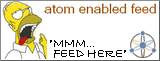Friday, November 24, 2006
Breathing life (part 1 - Setup)
The only upside of my recent misfortune was the opportunity to start with a clean slate. I bought a 100GB Seagate hard drive in lieu of my Hitachi Travelstar 60GB one, which shall be recycled shortly for rare earth magnets. What follows is a step by step procedure of how I went from a brand new hard drive to blogging from the old laptop again.
1. Install it
Unscrew laptop hard drive enclosure. Unscrew old 2.5 inch hard drive from mount. Carefully, carefully, remove the cable and jumper from the pins. Unpack new hard drive. Carefully attach cable and jumper (jumper in the cable select position). Screw on new hard drive to mount. Screw on mount to the laptop. (I wish I had taken a few pictures of the procedure, but I was just a bit too eager to get it over with.)
2. Partition and format it
Boot up to the Seagate utility CD. Create partition. I had originally planned to create multiple partitions and install Ubuntu on one of them, but then decided against it. I'll do the Ubuntu thing later. One partition, formatted as NTFS. Boot count: 1
3. Install Windows XP
Make sure laptop is not connected to Internet. Boot up to the Windows XP SP1 CD that came with the laptop. Install Windows XP. This took about half an hour, with a couple of prompts and one reboot. One annoying part of this install was that the setup files were not copied to the hard drive. So manually copy the i386 folder from the install CD to C:\ and change the HKEY_LOCAL_MACHINE\SOFTWARE\Windows\Current Version\Setup to point to C:\. The right way to do this would have been to boot with the install CD and do a winnt32.exe /makelocalsource. Boot count: 3
4. Install drivers
At this point the device manager showed a couple of nasty yellow question marks indicating lack of drivers. Pop in the drivers CD that came with the laptop and install all the drivers. Suddenly everything comes back to life. Strangely enough, I didn't need to reboot at this point.
5. Turn on the firewall
Windows XP SP1 ships with Internet Connection Firewall, an inbound firewall which is switched off by default. Turn on the firewall for both the wireless and wired connection.
6. Update Windows
Start Internet Explorer and connect to Microsoft Update. Round one had almost 64 different updates not including Service Pack 2. This was followed by Service Pack 2. Then the two more rounds of updating which added Internet Explorer 7 and also all the optional updates like .NET Framework 1.1, 2.0, Windows Media Player 10, DirectX 9.0c etc. Boot count: 7
7. Install Microsoft Office 2003
Lucky me, I bought a copy of this as a student with a perpetual license for a really discounted rate. A complete install takes about 10 minutes and 950MB. This is followed by another round of Microsoft Update. Boot count: 8
8. Install everything else
Now install all and sundry other applications.
Final boot count: 8
1. Install it
Unscrew laptop hard drive enclosure. Unscrew old 2.5 inch hard drive from mount. Carefully, carefully, remove the cable and jumper from the pins. Unpack new hard drive. Carefully attach cable and jumper (jumper in the cable select position). Screw on new hard drive to mount. Screw on mount to the laptop. (I wish I had taken a few pictures of the procedure, but I was just a bit too eager to get it over with.)
2. Partition and format it
Boot up to the Seagate utility CD. Create partition. I had originally planned to create multiple partitions and install Ubuntu on one of them, but then decided against it. I'll do the Ubuntu thing later. One partition, formatted as NTFS. Boot count: 1
3. Install Windows XP
Make sure laptop is not connected to Internet. Boot up to the Windows XP SP1 CD that came with the laptop. Install Windows XP. This took about half an hour, with a couple of prompts and one reboot. One annoying part of this install was that the setup files were not copied to the hard drive. So manually copy the i386 folder from the install CD to C:\ and change the HKEY_LOCAL_MACHINE\SOFTWARE\Windows\Current Version\Setup to point to C:\. The right way to do this would have been to boot with the install CD and do a winnt32.exe /makelocalsource. Boot count: 3
4. Install drivers
At this point the device manager showed a couple of nasty yellow question marks indicating lack of drivers. Pop in the drivers CD that came with the laptop and install all the drivers. Suddenly everything comes back to life. Strangely enough, I didn't need to reboot at this point.
5. Turn on the firewall
Windows XP SP1 ships with Internet Connection Firewall, an inbound firewall which is switched off by default. Turn on the firewall for both the wireless and wired connection.
6. Update Windows
Start Internet Explorer and connect to Microsoft Update. Round one had almost 64 different updates not including Service Pack 2. This was followed by Service Pack 2. Then the two more rounds of updating which added Internet Explorer 7 and also all the optional updates like .NET Framework 1.1, 2.0, Windows Media Player 10, DirectX 9.0c etc. Boot count: 7
7. Install Microsoft Office 2003
Lucky me, I bought a copy of this as a student with a perpetual license for a really discounted rate. A complete install takes about 10 minutes and 950MB. This is followed by another round of Microsoft Update. Boot count: 8
8. Install everything else
Now install all and sundry other applications.
Final boot count: 8
Labels: setup, Windows XP
Link